Written by Chris Goodell, P.E., D. WRE | WEST Consultants
Copyright © RASModel.com. 2011. All rights reserved.
The traditional way of changing non-permanent ineffective flow areas to permanent involves going through each cross section, one at a time, in the cross section editor, selecting Options…Ineffective Flow Areas, and then manually checking which ineffective flow areas to make permanent.

This can be long and tedious if you have a lot of cross sections to change. HEC-RAS has an easy-to-use method for changing ineffective flow areas from non-permanent to permanent for multiple cross sections. In the geometry editor, select Tools…Ineffective Areas…Set to Permanent Mode.
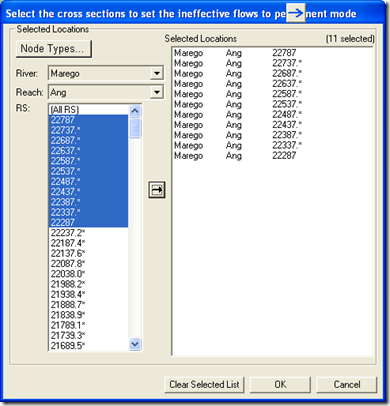
Here you select the cross sections with which you want to change the non-permanent ineffective flow areas to permanent, and RAS will do that for you. If you have a lot of cross sections where you want to do this, this utility is much faster than the traditional way of selecting each individual cross section in the cross section editor and manually changing the status.
There are a couple of disadvantages to the former method: First, with the traditional method, if you select a cross section to have its ineffective flow areas changed to non-permanent, all of the ineffective flow areas will be changed for that cross section. You cannot pick and choose within one cross section. Second, once you have changed a cross section’s ineffective flow areas to permanent, there is not a similar multiple cross section selection utility to go back to non-permanent.
Dr. Ray Walton, of WEST Consultants passed along a very easy way around this second disadvantage. First, open up the geometry file (*.g##) that you want to edit in a text editor. Wordpad, Notepad, WORD will all do. Go to the search tool and search on the string “ T”. That’s 7 spaces followed by a “T” which means “true”. This string is used in the text editor to indicate an ineffective flow area is permanent. Simply replace that text with “ F” (seven spaces followed by an “F”).
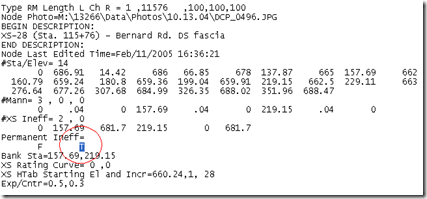
A simple “search and replace” action will allow you to make this change for a number of cross sections very quickly. If you have specific cross sections you wish to do this to, first search on the River Station. In the example above, the River Station is “11576”. Then scroll down to “ T” and change it to “ F”.
As always, be very careful when editing a RAS file directly in a text editor. It's very easy to corrupt the file if you make a small mis-type (i.e. you put in 6 spaces instead of 7 before the "F"). I always suggest making a copy of the original file for safe-keeping, before you make your edits.
Copyright © RASModel.com. 2011. All rights reserved.
The traditional way of changing non-permanent ineffective flow areas to permanent involves going through each cross section, one at a time, in the cross section editor, selecting Options…Ineffective Flow Areas, and then manually checking which ineffective flow areas to make permanent.

This can be long and tedious if you have a lot of cross sections to change. HEC-RAS has an easy-to-use method for changing ineffective flow areas from non-permanent to permanent for multiple cross sections. In the geometry editor, select Tools…Ineffective Areas…Set to Permanent Mode.
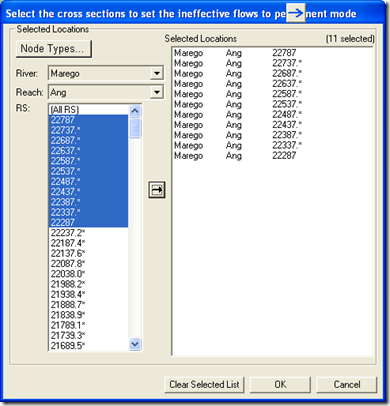
Here you select the cross sections with which you want to change the non-permanent ineffective flow areas to permanent, and RAS will do that for you. If you have a lot of cross sections where you want to do this, this utility is much faster than the traditional way of selecting each individual cross section in the cross section editor and manually changing the status.
There are a couple of disadvantages to the former method: First, with the traditional method, if you select a cross section to have its ineffective flow areas changed to non-permanent, all of the ineffective flow areas will be changed for that cross section. You cannot pick and choose within one cross section. Second, once you have changed a cross section’s ineffective flow areas to permanent, there is not a similar multiple cross section selection utility to go back to non-permanent.
Dr. Ray Walton, of WEST Consultants passed along a very easy way around this second disadvantage. First, open up the geometry file (*.g##) that you want to edit in a text editor. Wordpad, Notepad, WORD will all do. Go to the search tool and search on the string “ T”. That’s 7 spaces followed by a “T” which means “true”. This string is used in the text editor to indicate an ineffective flow area is permanent. Simply replace that text with “ F” (seven spaces followed by an “F”).
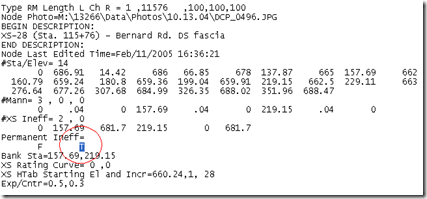
A simple “search and replace” action will allow you to make this change for a number of cross sections very quickly. If you have specific cross sections you wish to do this to, first search on the River Station. In the example above, the River Station is “11576”. Then scroll down to “ T” and change it to “ F”.
As always, be very careful when editing a RAS file directly in a text editor. It's very easy to corrupt the file if you make a small mis-type (i.e. you put in 6 spaces instead of 7 before the "F"). I always suggest making a copy of the original file for safe-keeping, before you make your edits.

How can i appropriately define the ineffective flow area for my model which is based on the labratory flume of length 10m wher at every x-section of 0.1m (10cm) i record the water level measurment in which i put the bridge model at 5.4m (midway) of the flume.....any help and comment would appriciate
ReplyDeleteIf you have measurements, then you can use that as a way to calibrate your ineffective flow areas. I would start with a 1:1 contraction ratio and a 2:1 expansion ratio and adjust from there. For more information on setting ineffective flow areas at bridges (flumes or natural rivers), check the HEC-RAS manuals-especially Appendix B of the HEC-RAS Hydraulic Reference Manual.
ReplyDeleteIs there any guidance for setting ineffective area elevations? I tend to set the ineffective area top elevation as 0.5 ft above a roadway crest. However, I know that a lot of people and regulations require they be set at the same elevation as the road crest. What guidance do you follow? Thanks.
ReplyDeleteI like to add some elevation above the crest for my ineffective triggers. Typically I'll add 0.5 ft on the upstream side, and subtract 0.5 ft on the downstream side. Then adjust to maintain consistency on both sides (i.e. either both overtopped, or both not overtopped for a given timestep).
DeleteHey Chris, thanks for all the help!
ReplyDeleteThis may not be the appropriate blog post to ask but I am hoping to confirm something about ineffective flow areas upstream and downstream at culverts and bridges.
I understand that ineffective flows are to be placed upstream and downstream of the structure with their respective ratios as well as the idea of the 4 cross-section set-up to a bridge or culvert as described in the HEC-RAS Reference Manual 4.1 in beginning of Chapters 5 and 6.
From the Manual, it appears as though Cross Section 1 and 4 are to be located sufficient distance from the structure where a fully active flow is considered to exist.
What if a situation exists where two bridges are located along the same channel that has wide overbanks and a point does not exist between either bridge that allows for flow to become fully effective before being under the influence of the other structure(high flood flows throughout)?
More generally, what if the point at which the criteria for placing cross-sections 1 and 4 are incredibly far upstream and downstream and miss a lot of channel features in the area between? Are intermediate cross-sections with ineffective flow areas (as defined by the contraction and expansion ratios) advised? Or, does this interfere with how the effects of the bridge are determine by the model?
We are all lucky to have this blog,
Alex
Hi Alex. Thanks for the kind words. First off, if your two bridges are too close that flow doesn't fully expand in between them, just make sure that your cross sections in between have ineffective flow areas defined to limit the full expansion. Second point-Yes! You can definitely have intermediate cross sections with ineffective flow areas set to properly define the contraction and expansion of flow. The 4 cross section layout is just a conceptual concept. You can have many more cross sections in between if you need to.
DeleteThere is another issue: expansion and contraction coefficients. FEMA models I saw use higher expansion coefficients (say 0.5 vs. 0.3) for 2 (yes just 2)cross sections D/S of bridge. I am using higher expansion coefficients for all cross sections within expansion zone. Some people increase the coefficient just at one cross section. Any thoughts on it?
ReplyDeleteYou are correct. The higher coefficients should be applied at all Criss sections within the contraction and expansion zones.
DeleteThanks Chris,
ReplyDeletePawel