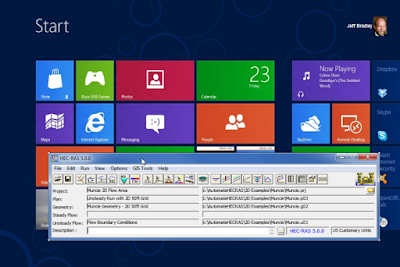Written by Christopher Goodell, P.E., D.WRE | WEST Consultants
Copyright © The RAS Solution 2015. All rights reserved.
HEC-RAS allows for four different gate types that will compute the stage-discharge relationship of that gate for you based on the physical size/shape of the gate and a few empirical coefficients: Sluice Gates, Radial Gates, Overflow Gates (closed top) and Overflow Gates (open air). However, sometimes the built-in gate types don’t quite fit the gate that you want to simulate. Or perhaps you have a unique spillway that can’t be captured adequately with the simple weir equation that HEC-RAS uses. Either way, if you can come up with your own rating curve (state-discharge relationship) for the gate or hydraulic structure, you can model it accurately in HEC-RAS using the “User Defined Curves” gate type.
As you can see, the User Defined Curves, although not a gate “type” in the literal sense, is added as the fifth gate type that you can choose from. To use User Defined Curves, first add a new gate group to your inline structure (can also be used with lateral structures or SA/2D area connections) by entering in some geometric properties. When using curves, the height and width are inconsequential-they don’t matter, because they won’t be used. Just make sure that the height is at least as high as the highest gate opening setting you will use. The invert is important, because that is what determines at what stage HEC-RAS will begin using the rating curves. The centerline stationing just tells HEC-RAS how many gates you will have. Again, the actual stationing is inconsequential, just make sure you have the correct number of stations included. Finally, enter in the user defined curves by pressing the Enter/Edit User Defined Curves… button.
After entering the User Defined Gate Performance Curves window for the first time, you’ll notice that you must click on the “New” button to start a new set of curves. Click New, then enter a name for the curves set.
The first column, column 1, starting below the Gate Open Ht\HW entry, put in gate openings you wish to define curves for. Each gate opening will have its own rating curve. If you are putting in just a single rating curve (e.g. a spillway-maybe a morning glory type spillway), I always put in a zero gate opening curve in row 2 (with values of zero discharge for each headwater entry) and then the gate opening I wish to define goes in row 3. No need for any more rows to be entered for single rating curves The “zero” curve may or may not be necessary. It seems to change with each new version of HEC-RAS. Also, with a single rating curve, the gate opening value you enter in the first column really doesn’t matter. It can be anything as long as it is equal to or less than the arbitrary gate height you defined in the gate editor AND it is the gate opening you use for the unsteady flow editor boundary condition (more on this in just a bit). For a family of curves, you’ll want to put in a curve for a number of different gate openings, spanning the range of gate openings you plan to use in the simulation.
Next enter in some headwater elevations (HW) in the first row. You need at least 2 HW entries so that HEC-RAS can interpolate/extrapolate if necessary. But the more HW values you enter, the more definition you’ll have. The first headwater entry should be the invert of the gate (or spillway) and should get all zero values for discharge in that column. The last headwater entry should be equal to or greater than the largest stage you expect to have in the forebay (although it doesn’t have to be, HEC-RAS will extrapolate).
Press the Plot… button just to make sure that the curves look correct.
The final step is to go into the unsteady flow editor and set an internal boundary condition for the user defined gates. You can select from Time Series Gate Openings (T.S. Gate Openings), Elevation Controlled Gates, Navigation Dams, or Rules). Typically you’ll stick with one of the first two, the latter two are for advanced applications. If you have a single rating curve, select T.S. Gate Openings and then just enter in the gate opening you have in the user defined curves for the entire simulation. If you have a family of curves (as illustrated above), you can use T.S. Gate Openings or Elevation controlled gates, which ever suits your needs. Elevation controlled gates allows HEC-RAS to determine how much to open the gate(s), based on the water surface elevation at a target location. With T.S. Gate Openings, you simply tell HEC-RAS what the gate opening will be for each computation interval.
Now you’re ready to compute.