Copyright © The RAS Solution 2015. All rights reserved.
*Update: Version 5.0.2 now does flow transects in RAS Mapper with profile lines. No longer necessary to use a 2D Area Connection to do this.
A very common output request in 2D modeling is for flow over (through) a transect line. HEC-RAS 5.0 does not have a specific tool for extracting flow data along a line in a 2D area, however it CAN be done. Here’s how you do it.
Inside your 2D area, draw a 2D Area Connection where you would like to extract flow. In the figure below, I’ve drawn my 2D Area Connection line from bottom to top, which represents left to right, looking in the downstream direction.

Notice that with the completely orthogonal cell orientation, but with a skewed 2D Area Connection line, the black and red striped connection line is “jagged”, following cell faces between the connecting cells. To fix this, we need to use a breakline. You could draw a break line on top of the 2D Area Connection (click the 2D Area Break Lines button on the top of the Geometric Data window), however, HEC-RAS also has a short cut for putting breaklines on 2D Area Connections. If you right click on the 2D Area Connection (I’ve named if “Flow Line”), you’ll see an option to “Create 2D Flow Area Breakline”. Select this for quick cell re-orientation around the 2D Area Connection Line.
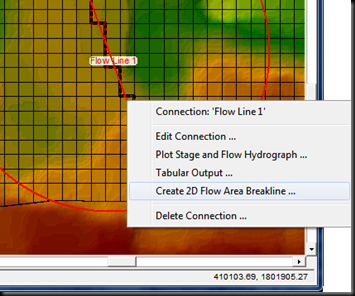

Now you’re ready to enter data to the 2D Area Connection that you’ll use for extracting flow. Click the SA/2D Area Conn button on the left side of the Geometric Data window.
Make sure you connect “From” and “To” to the same 2D flow area. Then choose “Normal 2D Equation Domain”. This will force RAS to use the same 2D St. Venant equations over the terrain under the 2D Connection line as if the connection line wasn’t there. BUT…you still have to define the Structure Type as a Weir and provide station-elevation data to define the crest of the weir, even though RAS will not use it. Maybe this gets fixed in a later version. HEC makes this easy though as you can extract the terrain profile from the 2D Connection cutline by clicking the button “Terrain Profile” as shown below. Just copy and paste the terrain profile into your station-elevation table and you will have defined a “zero-height” weir. I guess it’s possible to use any crest definition, since RAS shouldn’t use the weir equation-it will use the normal 2D equation domain, but I haven’t tried it.

Now you are ready to compute. After computing, go to the Stage and Flow Hydrographs output window.

Make sure you select Type…Storage Area Connections (yes, it is technically an SA/2D Area Connection, but HEC hasn’t gotten around to renaming this yet in this window). Now you can see the flow hydrograph for the flow line you’ve drawn. You can check, but you’ll see the results are exactly the same as before including the flow line.


