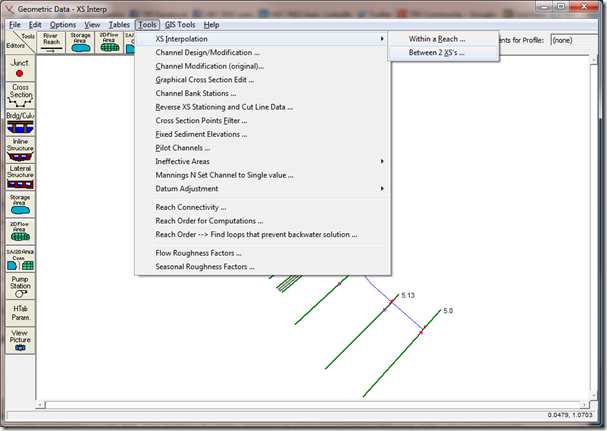-Chris G.
@RASModel
ASCE Continuing Education and ASCE's Environmental and Water
Resources Institute (EWRI) Present
An Introduction to Sediment Transport Modeling Using HEC-RAS
- A Live ASCE Webinar
Date: Wednesday, October 8, 2014
Time: 12:00 p.m. - 1:00 p.m. ET
Live Webinar Summer Special for ASCE Members
Individual Members receive the special reduced rate of $99 for any live webinars taking place through December 31, 2014. Register by September 30 to lock in the special rate.
Reminder: Registration for this webinar ends on October 3rd
Pay a single site registration fee and an unlimited number of people in your organization can attend at that site.
Register Early as Space is Limited! Questions? Call 1-800-548-2723.
Webinar Content